5 tips and secrets for Windows 8.1
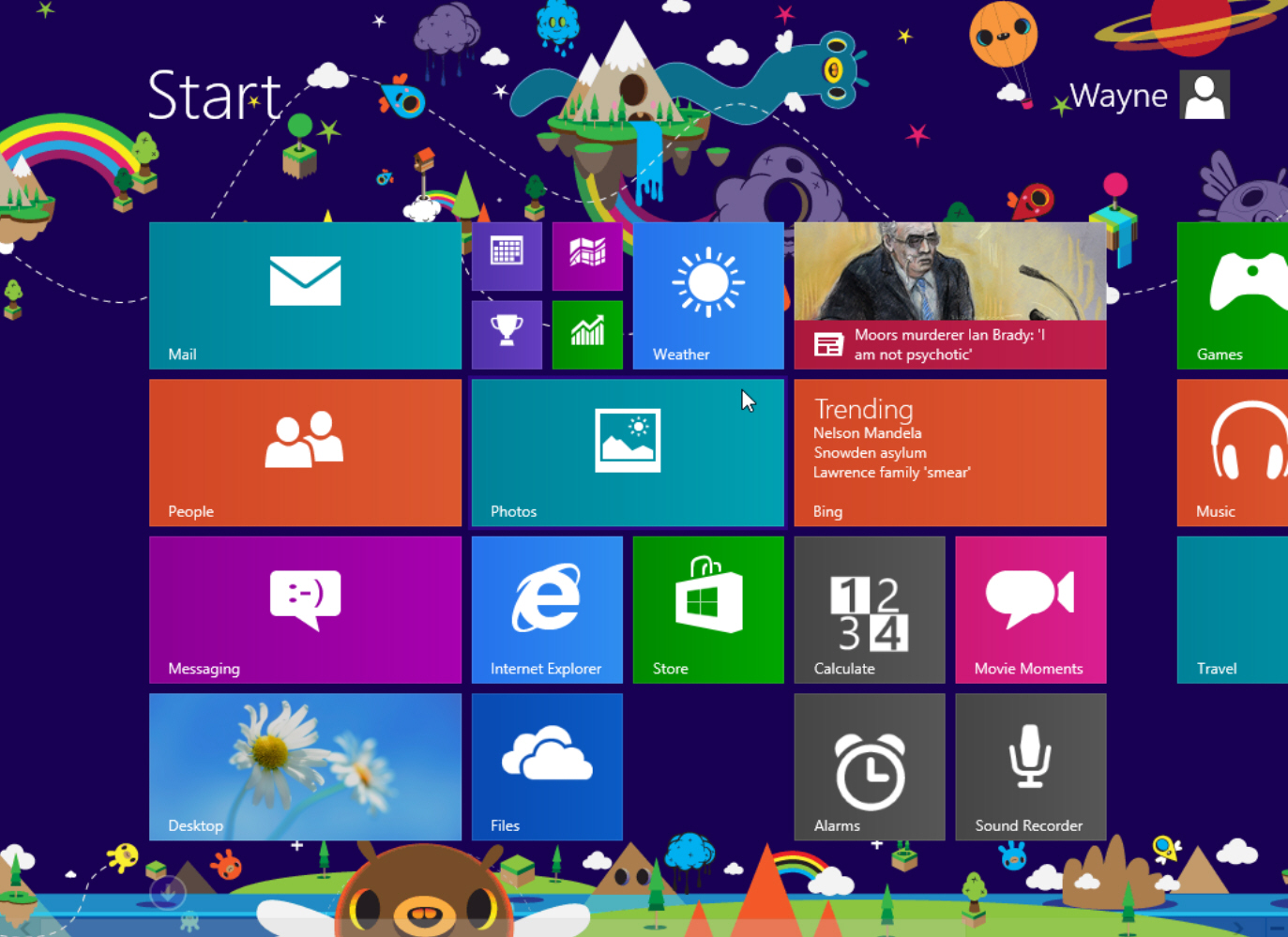
Log in straight to the desktop
Plenty of people have little or no use for the Start screen. For them, the best new feature of Windows 8.1 is that it lets you go straight to the desktop when you log in. It's not immediately apparent how to do it, though. First, head to the desktop. Then right-click the taskbar and select Properties. From the screen that appears, click the Navigation tab, which is new to Windows 8.1. It's divided into two sections, Core navigation and Start screen, and it lets you customize many of the frustrating ways the Start screen works. Check the box next to "When I sign in or close all apps on a screen, go to the desktop instead of Start." From now on, when you log into Windows, you'll go straight to the desktop.
Turn the Start screen into a true app launcher
Windows 8's Start screen can be a monumental waste of space. Tiles may be nice eye candy but they take up so much space that you can't see all of your apps at a glance. You'll have to scroll sideways. There is, however, a way to make it a very useful app launcher. On the desktop right-click the taskbar and select Properties, then click the Navigation tab. In the Start screen section, check the box next to "Show the apps view automatically when I go to Start." From now on, when you go to the Start screen you'll see a list of all your apps rather than those big tiles. Click any app to run it.
Launch desktop apps faster
Windows 8 native apps are generally underpowered, and so you may well want to launch desktop apps such as Office far more frequently than Windows 8 apps. But they may be hidden among the myriad Windows 8 apps. There's a simple way to quickly find and launch desktop apps. On the desktop right-click the taskbar and select Properties, then click the Navigation tab. On the Start screen section, check the box next to "List desktop apps first in the Apps view when it's sorted by category." That way, your desktop apps will be right in frontof you when you need them. This is a particularly useful feature when combined with my previous tip about turning the Start screen into a true app launcher.
Get a real Start menu
Microsoft has been touting that it has restored the old Start button to Windows with Windows 8.1. That's not really true. It is true that there's now a button on the lower left-hand part of the screen. But it doesn't do what the Start button used to do, which is to let you launch apps, re-open files you've previously used, do a search, and more. Instead, it's just a task switcher that brings you to the Start screen wherever you are, or else switches to the desktop if you on the Start screen and you were just at the desktop.
For a real Start button you'll have to install software. There's plenty of software that does it. I recommend the free Start Menu 8 from IObit or ReviverSoft's free Start Menu Reviver. If you want to fork over $5, try Stardock's Start8.
Turn your lock screen into a slide show
Normally in Windows your lock screen is a static photo or image. But with Windows 8.1, you can have a slide show display on the lock screen. To do it, open the Charms bar by pressing the Windows key-C, then select Settings-->Change PC settings-->PC and devices-->Lock screen. Toward the bottom of the screen, click the switch "Play a slide show on the lock screen." That's all it takes.


0 comments: